It was easy enough. As I am experimenting with a paid bear plan1 I can insert media, so on the home tab of the bear dashboard I have used the insert media link to upload my icon, and from there copied the url into the meta_image property in the frontmatter:
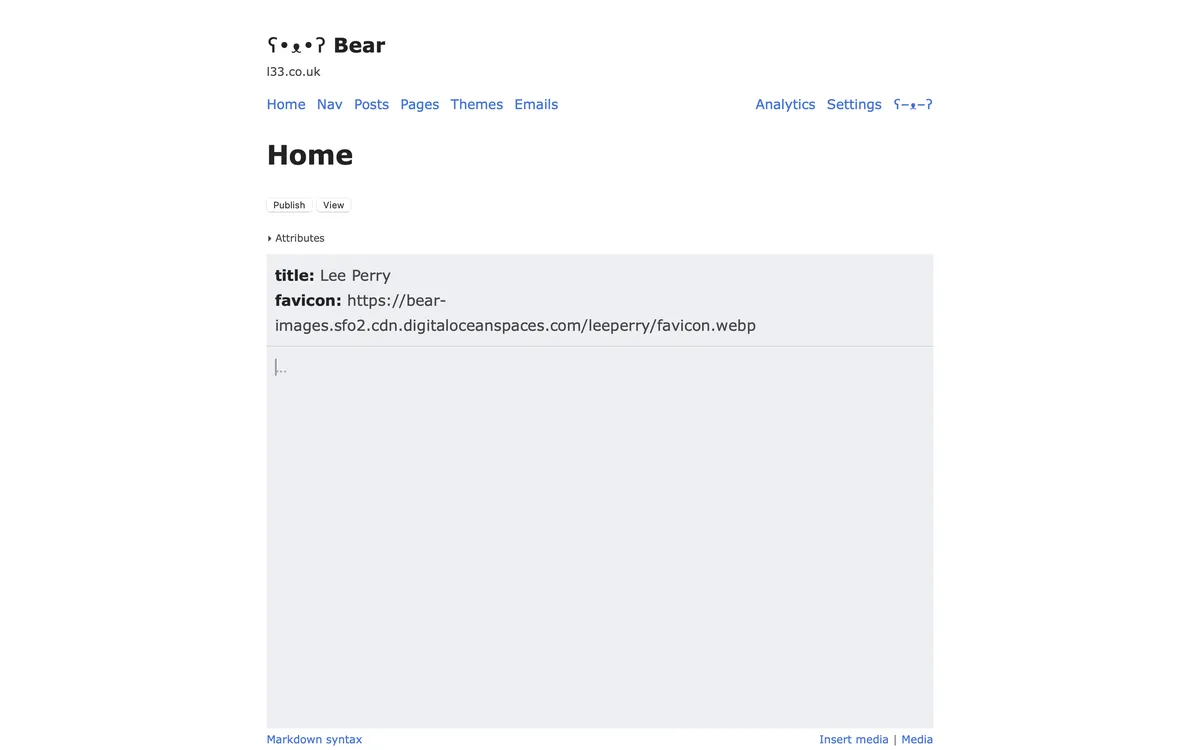
I didn't really expect this to work, partly as the upload had converted the file to webpages- but I flicked across to Vivaldi, and sure enough my logo appeared at the top of the tab.
I then thought that it would be really cool to replace my site name at the top of the page with my logo, as it appears in my existing design. I failed to come up with a decent css replacement method to achieve that so instead I used css to hide display of the title class:
.title {
display: none;
}
Then I used html to insert the same logo into the beginning of the navigation menu, linking through to the homepage, and providing a class for styling.
<a href="/"><img src="https://bear-images.sfo2.cdn.digitaloceanspaces.com/leeperry/favicon.webp" alt="logo" class="logo"></a> [Home](/) [Blog](/blog/) [Now](/now)
Here is the result, the end of my first session looking at styling in Bear.
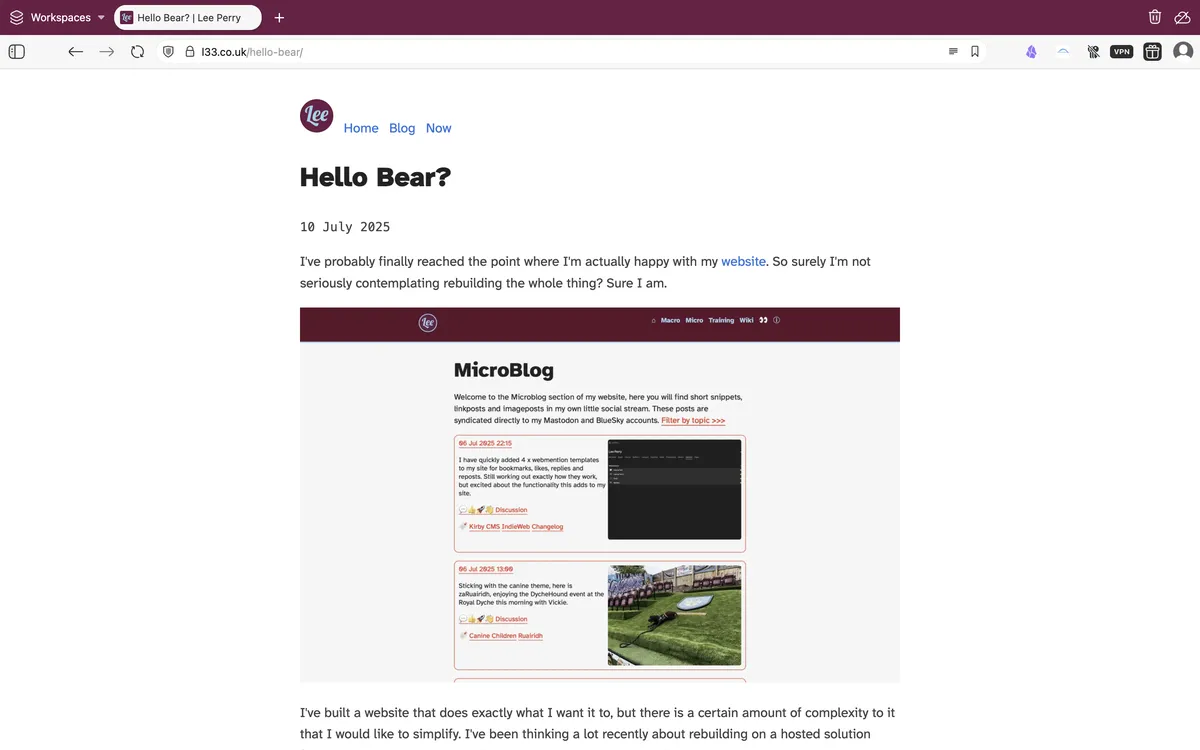
In my next update I'll look at adding an h-card to the home page in bear, to identify the site on the indieWeb.
#Setting a favicon and site logo in Bear by Lee Perry last updated: 1 month, 3 weeks ago.
A paid plan is necessary to upload media to Bear.↩